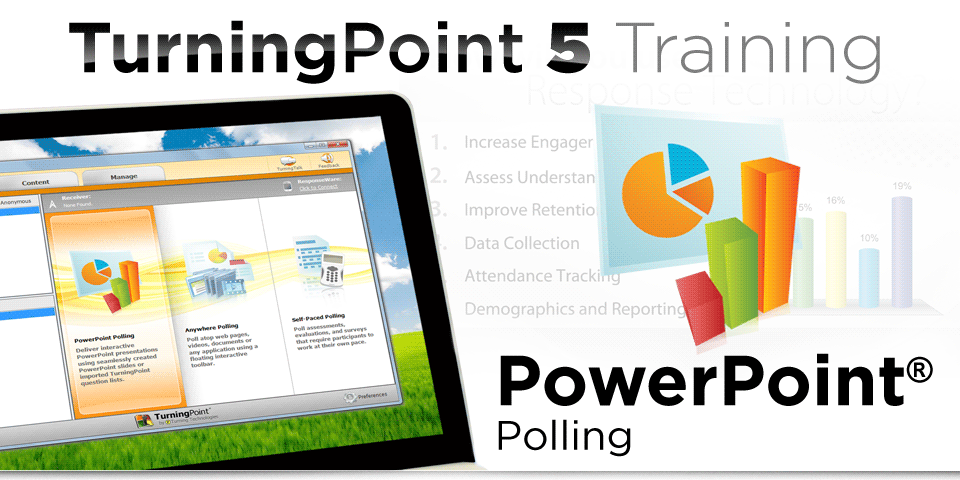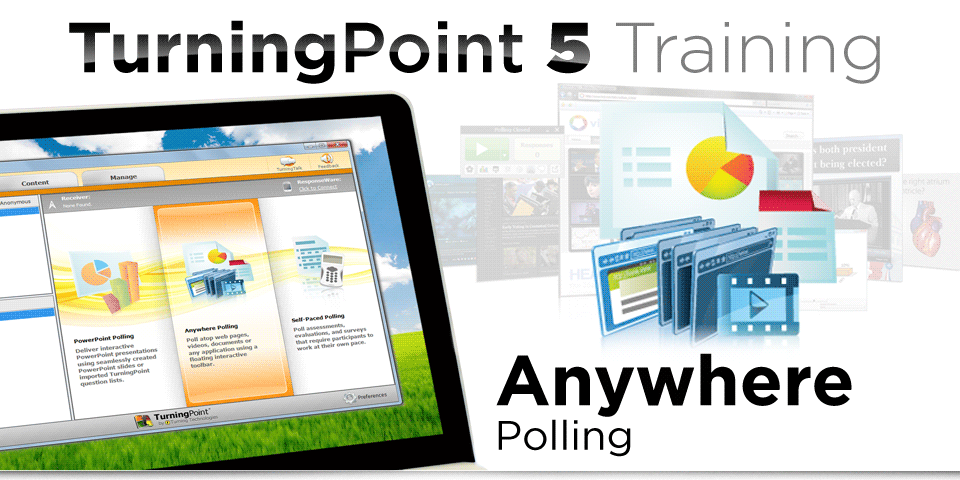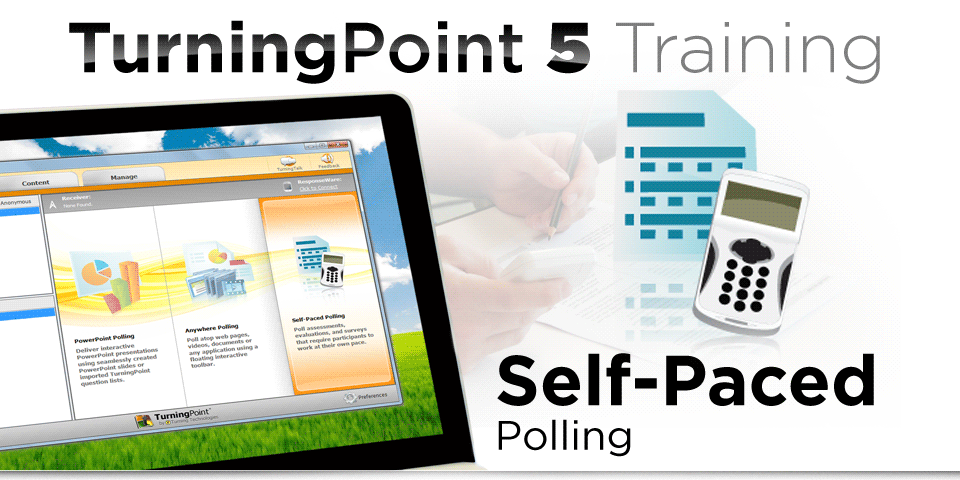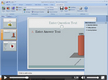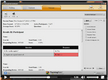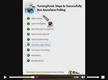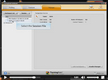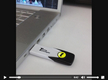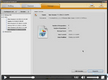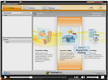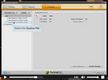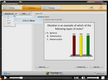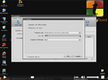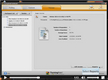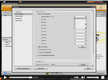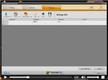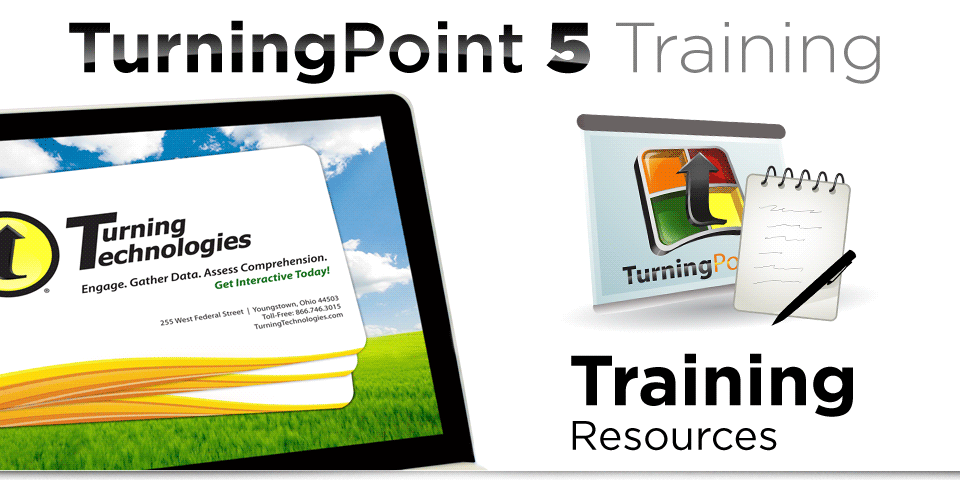TurningPoint Training
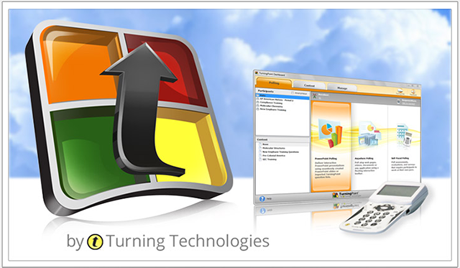
Welcome
The latest release of TurningPoint is the easiest-to-use and most powerful version to date, offering additional capabilities and an enhanced overall user experience on both PC and Mac. TurningPoint now consolidates the company’s most popular products into one, simple interface for polling in PowerPoint, polling in any application and self-paced polling.
The TurningPoint dashboard offers one, simple interface for instant management of polling, content, participants, sessions and reports. Available in install and no-install versions, TurningPoint creates a versatile solution for assessment delivery and data collection in any environment.
255 West Federal Street
Youngstown, Ohio 44503
Toll-Free:866.746.3015
TurningTechnologies.com